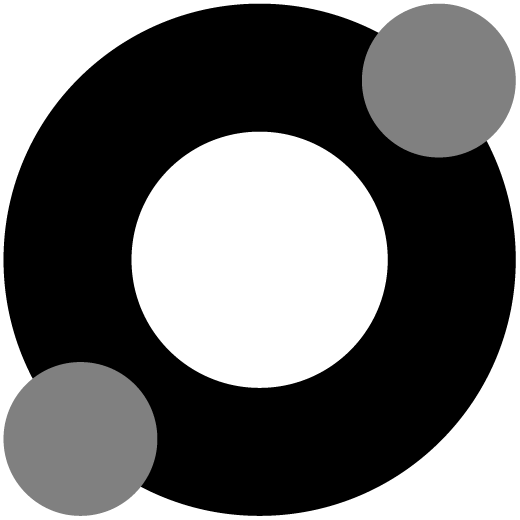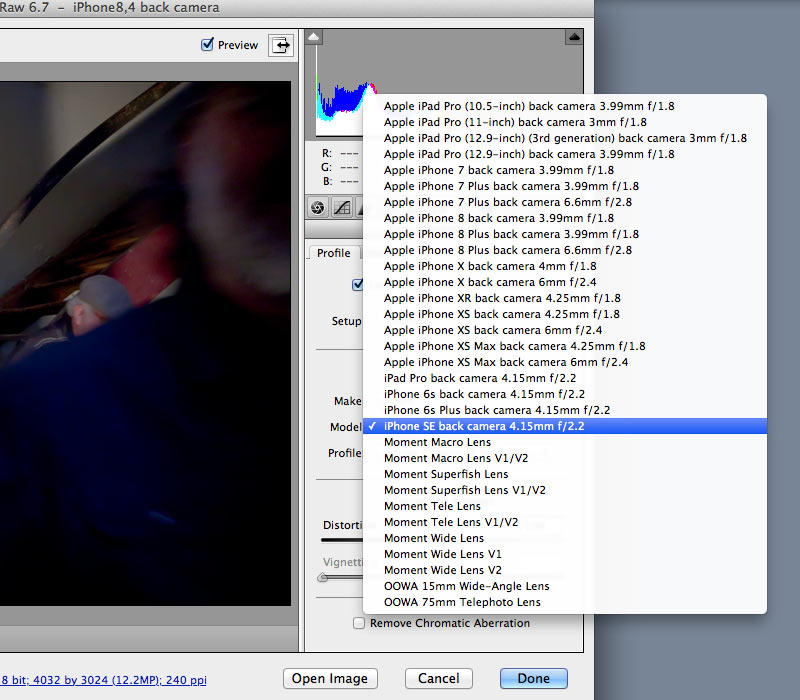Yesterday I bought the nifty iOS camera app ProCam to get more out of my iPhone SE camera. ProCam can shoot in RAW format and saves the images as Adobe DNG. All fine and well. However, for various reasons I keep my primary MacBook running OS X 10.8.5 Mountain Lion and I don’t support Adobe’s “Creative Cloud” ripoff either. So at first there were a couple of options missing when I edited the DNG images in Photoshop CS5.5 via the Camera Raw 6.7 plugin, particularly there was no matching iPhone lens profile.
Adobe has lens profiles for Apple hardware, but there’s no obvious way to download them from their site. After some digging I’ve stumbled upon the knowledge base article that offers a backwards compatibility solution via Adobe DNG Converter. That’s nice, but the latest version compatible with Mountain Lion is 9.5.1 from April 2016 which doesn’t include the latest lens profiles either.
But there is a way:
- Download and install the latest Adobe DNG Converter compatible with your old MacOS version.
- Download the most recent Adobe DNG Converter, currently v11.4 compatible with MacOS Sierra or higher. When using the standard Apple installer it will refuse to install on older MacOS versions.
- Download a trial copy of Pacifist and install it.
- Open the most recent DNG Converter installer package with Pacifist.
- Expand the Contents list so that you can select the line “Contents of CameraRawProfiles.pkg” only. Make sure that none of the other lines are selected, otherwise the previously installed compatible version of the DNG Converter app will be overwritten.
- Click the Install button and follow the instructions. Pacifist will install all the recent camera and lens profiles into /Library/Application Support/Adobe/CameraRaw.
The new lens profiles will then become available in Camera Raw as well in the Photoshop Lens Correction filter. You may need to enable them manually though.